This is mostly a repost from teknobites. I took a few screenshots out, edited a few things, add a few others. The instructions for setting up dual boot for windows8 is pretty easy. If you have every setup a dual boot system before, you will see there is not much new here..
Before you start, there another option then setting up a dual boot: You can install VMware Server or VirtualBox. You can create a virtual disk drive and have it point to the iso file. Then install Windows 8. This way you can run both side by side. (**You could even use a portable version of VirtualBox on your thumbdrive**)
Creating a dual book system is not all that hard, all you need is the ISO file of the Windows 8 consumer preview, a new partition on your system and an USB drive or DVD for writing files to it.
Remember to back up your files before you do anything.. You never know.
Create a new partition
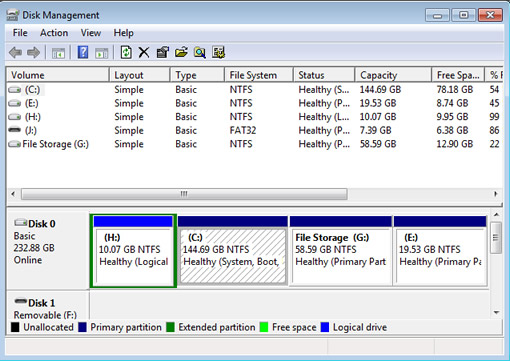
You need at least 20GB of free space to install Windows 8, so if you have multiple or external drives as I do, then you can put the OS there, else if you only have 1 drive, then you need to make a partition. Hit the start button and type partition, select “Create and format hard disk partitions”, it will open windows disk management tool. Although you need min of 20 gigs to run the OS, I would recommend that you at least set aside 50gigs for programs that will want to download later on. If you are really tight on space, then go ahead and use 20gigs. So allocate 50GB or more space and format the new partition. If you have only one drive, right click on the drive and select shrink volume. After shrinking you should have at least 50GB space, select the amount of space and click Ok. Now right click on the unallocated space and click New Simple Volume. follow the instructions until you get Format Partition window, give it name and format. Now we are ready to install Windows 8 Consumer Preview.
Preparing bootable USB drive or DVD.
Now you already have the Windows 8 Consumer preview iso file, if not download it. I would recommend using a USB drive, 4gig should be enough. For writing to DVD use Windows 8 burn function or use something like ImgBurn software.
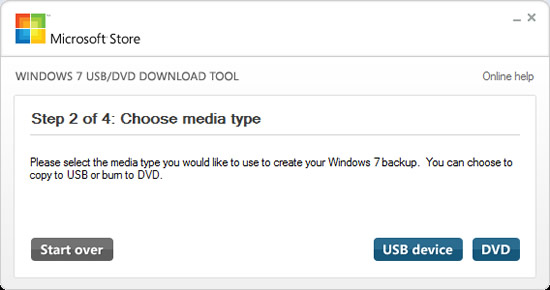
To use USB for installation you need a tool that can make the iso bootable, download this utility from Microsoft and install it. Open the tool and show the ISO image, on the next screen select USB, it will do the rest.
Installing Windows 8
Now reboot your system, based on your system at the boot time you should press F2 or other key to enter to BIOS. In the BIOS boot device options select to boot from USB drive or “External Device” depending on your firmware.
Now Windows 8 setup will load, follow the instructions, select the language of the installation and continue. The instructions are self explanatory. When it shows the screen of “What type of installation you want”, select custom and follow.
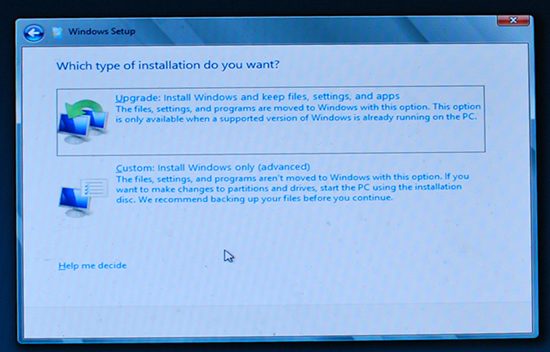
Select the new partition you made and continue to install windows.
System will reboot few times and will finish the installation. If all goes well, you should see the Metro style start screen.
After installing you can change the boot menu default, If you want to use Windows 8 regularly you can keep the boot menu default as Windows 8 CP. if you want to change it will show boot menu at the startup, there is a link at the bottom of the screen “change defaults or choose other options” using this you can set default as Windows 7.
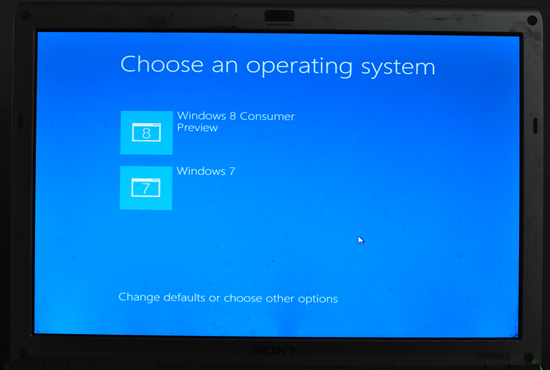
And there you go. I’m going to do this on my machine in a bit.